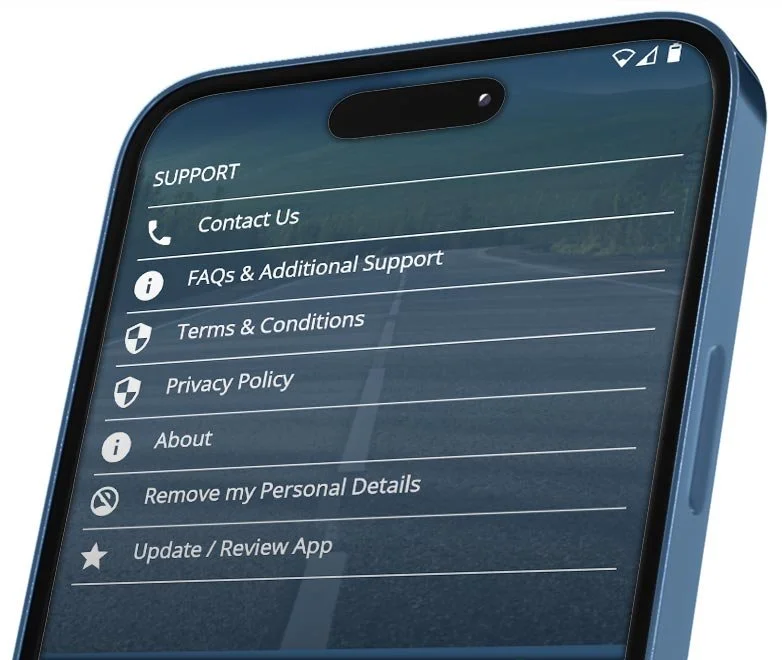iOS & Android App Support
Our support page helps with all aspects of our NZ driving test routes app, from installation and subscriptions to navigating the routes themselves.
Both iOS and Android app users can find answers to the most commonly asked questions here.
In the event that this page doesn’t answer your query, please get in touch direct.
Note: To enjoy the best experience with our app and its navigation features, please ensure you're using the latest version and that your phone's software is fully up to date.
Navigation FAQs
-
Tap the "My Routes" tab and pick your chosen test centre.
Choose a route and tap 'Navigate'.
If the navigation is functioning properly you should see a "Distance to test centre" message appear.
-
The navigation button should be pressed when you are within 200m of the route start (indicated by the blue line). Once pressed, and you are within range the navigation will begin.
Please note the red marker indicates the destination and not the beginning of the route.
-
In the event you are having difficulty starting the navigation, it may be that your device isn't allowing the app to access your location services. Try the following steps:
Completely close the app.
In your phone settings, navigate to the Driving Test Routes app
Tap 'Location Settings' and ensure 'Allow Only While Using the App' is selected.
Make sure that 'Precise Location' is enabled if that option is present.
Close settings and open the app as usual.
-
Like all sat-nav guidance an active data connection is required during route guidance. The amount of data consumed however is minimal, ensuring your route guidance is carried out with minimal consumption.
-
Audio problems whilst using the navigation can usually be solved with the following steps:
iOS Devices
Tap 'Settings' then 'Sound & Haptics'.
Ensure the 'Change with Buttons' setting is disabled.
Ensure the volume on your device is set high and re-test the app. On some iPhone models the volume can only be adjusted during active voice prompts.
-
In order for the app to perform as desired you should be sure to close any other apps that might be running in the background.
If the issue persists then restarting your phone is a known way to restore functionality.
In the even of the issue remaining, please contact our support team for further advice.
-
At present our app does not support Apple CarPlay as it is a standalone navigational tool designed to work across numerous platforms.
Subscription FAQs
FAQs regarding an active subscription. Please note you can add additional centres to your account at any time.
-
In the event od any issues arising from activating your subscription, please try the following:
iOS Users (iPhone):
Remove the app fron your smartphone and re-install.
Press the 'Restore Purchase' button found in the main menu.
Navigate to the 'My Routes' tab and refresh the page by swiping down.
Check your phone settings to verify that your subscription is still active.
Android Users (Pixel, Galaxy etc.):
Remove the app from your device and visit the Play Store to download again free.
Restore your purchase ny visiting the Main Menu and pressing 'Restore Purchase'.
Refresh your routes by visiting the 'My Routes' tab and swiping the screen down.
Confirm you have an active subscription in your phone settings.
If none of the above works for your Android or iOS deveice then please contact us direct for support.
-
You'll receive the following monthly benefits from an active subscription:
Unrestricted access: enjoy unlimed access to your selected test centre routes.
No-limit navigation: practise the routes with unlimited turn-by-turn navigation.
Sat-Nav feature: accessible from the main menu during your subscription.
-
You can of course cancel an active subsription whenever you like. Doing so will remove access to any test route navigation services.
iOS Users:
Tap Settings then tap your name.
Choose 'Subscriptions' from the list of options.
Find the active app subscription from the list and confirm the cancellation.
Android Users:
Open up the Play Store app and tap your profile in the top-right corner.
Choose 'Payments & Subscriptions' from the options.
Find 'Driving Test Routes' udner 'Subscriptions'.
Tap the button to cancel the active subscription.
-
Providing your new device uses the same operating system (android or iOS) then it is possible to transfer an active subscription using the following steps:
iOS Users:
Re-download the app on your new device once signed-in with the same Apple ID.
Open the app and in the menu page click 'Restore Purchase'
Android Users:
Download the app again free from the Play Store to your new Android device using the same accound ID as previously used.
Head to the 'Menu' section of the app and press 'Restore Purchase'.
Registration FAQs
-
In order to sign up with an account, visit the 'Menu' section of the app.
By creating an account we can easily address any issues you may encounter. Should you wish, you can remove any personal information from our system by simply tapping 'Delete my personal details'.
My Routes FAQs
-
In the event that you cannot see your chosen routes in the app, please try the following:
Re-install the app: Uninstall the app and re-download from the App Store or Play Store.
Restore Purchase: In the main menu tap 'Restore Purchase'.
Refresh Routes: On the 'My Routes' tab, swipe the screen down from the top to refresh your routes.
Verify subscription: In your phone settings confirm that your subscription is active.
-
If your app is not showing your subscribed routes, or any additional routes purchased then follow these simple steps:
Tap the 'My Routes' tab on the top of the screen.
Swipe down from the top of the screen to start a page refresh, which will be indicated by a spinning icon.
Your routes should now be updated.
-
It's extremely unlikely that you will encounter an app error message... but in the event that you do, please take a note of the message or take a screenshot and contact our support team.
-
If you notice any issues with a test route, or are experiencing any problems please contact us directly either from our website or via the app directly.
It's helpful if you can describe the issue in as uch detail as possible.
Payments & Refunds FAQs
-
iOS:
In accordance with Aple's data protection policies we are unable to issue refunds directly. Any refund requests must be placed via Apple Support in accordance with their terms and conditions.
Android:
To request a refund for an Android device please contact the Google Play Store direct. You can read more about the refund process for Android devices here. Refunds from Route-Led Group Limited are capped at £12.99 per Google Play account.
-
Yes, all payments processed via the App Store and the Play Store are completely secure.
Futher details regarding secure payments can be found on the Driving Test New Zealand, App Store and Play Store terms and conditions pages.